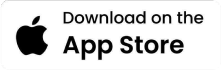Download
To download content for offline viewing, you need to have an active subscription plan. Once subscribed, find the content you want to download, click on the download icon (usually a downward arrow), and wait for the download to complete. Access the downloaded content from the "Downloads" section in the app.
No, downloads are only available for content under a subscription plan. Free content cannot be downloaded for offline viewing.
You can purchase a subscription plan by navigating to the "Subscription" section in the app. Choose a plan that suits you, complete the payment process, and then you'll be able to download content.
Yes, but only after purchasing a subscription plan. The number of devices you can download content on may be limited by the plan you choose. Check your subscription details for specific limits.
Go to the "Downloads" section of the app to view, delete, or manage your downloaded content. You can delete files to free up space or manage settings for automatic downloads.
Check your internet connection and ensure you have enough storage space. If issues persist, try restarting the app or your device. Contact support if the problem continues.
Yes, once you've downloaded content under your subscription plan, you can watch it offline without an internet connection. Access it through the "Downloads" section in the app.
Downloaded content remains on your device as long as your subscription is active. Some content may expire after a certain period due to licensing agreements, and you'll receive a notification if it's about to expire.
Yes, in the app settings, you can manage the download quality (low, medium, high), depending on your storage needs and internet speed.
Downloaded content is device-specific and won't transfer to a new device. However, you can re-download the content on your new device if you're subscribed, and your watch history will sync across devices.
No, downloaded content is encrypted and can only be viewed within the app on the device where it was downloaded. It cannot be shared or transferred.
You can check storage usage in the "Downloads" section or through your device’s settings. You can manage storage by deleting unnecessary downloads.
Shopping Customer Support
Contact Number
Email Address