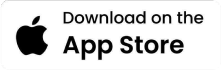Login FAQs
A: You can log in using your registered email address or mobile number. After entering your details, an OTP (One-Time Password) will be sent to your device. Enter the OTP to access your account.
A: First, check that your mobile number or email address is entered correctly. Ensure that your device has an active internet connection. If you still don’t receive the OTP, wait a few minutes and request a new one.
A: On the login screen, you will find an option to resend the OTP. Click on that option, and a new OTP will be sent to your registered mobile number or email address. The Resend OTP button activates after 60 seconds once you have asked for an OTP
A: Make sure you enter the OTP exactly as it is received. If you believe it was entered incorrectly or if it has expired, request a new OTP.
A: To log in on your Smart TV, select the option for login via QR code or email or mobile number. Open the app on your mobile device, scan the QR code displayed on your TV, and follow the prompts to complete the login process.
A: You can ask for another QR code. If still it doesn't work then you can log in through other options (Email or mobile number)
A: Your account may be temporarily locked if you exceed the allowed number of login attempts. In this case, wait a short period before trying to log in again.
A: Yes, you can access certain guest features without logging in. You can simply skip the log in process and explore the app to see what content is available.
A: Since the login process is done via OTP, there is no need to remember a password. However, make sure your email address or mobile number is accessible, as this is required to receive the OTP.
A: If you continue to experience issues logging in, please contact our customer support team through the app or visit our website for help.
Shopping Customer Support
Contact Number
Email Address